Create a Watercolor Wreath in Procreate

Homework Hashtag: #kcadigitalwatercolor
Introduction
Have you admired beautiful watercolor designs from afar thinking that it would never be something you could do? Want to be able to create beautiful artwork from the comfort of your own couch? ;) Then this class is for you! I will take you through the creation of a watercolor wreath from sketch to final product. We will talk through some basic leaf shapes, ways to add variation to your artwork to more closely approximate the look of traditional watercolor, and how to prepare your design for print.
Topics Covered:
- Setting up your canvas and a few Procreate tips and tricks
- How to make basic botanical design elements
- Easily creating a sketch for your artwork
- Creating a beautiful watercolor artwork piece from your sketch
- Exporting your artwork for print
Want to join us for class? It's offered on-demand and available now for all Tier 2 students. Some classes are also available to Tier 1 students. Click here to see the Tier 1 ...
Design a Watercolor Crest

Designing wedding invitations has never been more fun! This class is kicking off a 3-month series on designing a wedding invitation suite. We are starting with learning to design a watercolor crest, and in this class we will be making artwork to use throughout the entire suite. Over the next three months, look forward to learning about the different parts of the wedding invitation suite, how to design them, and what to do to get them from your pen or brush to the printer.
Design a Watercolor Crest is chock-full of new techniques for you to learn, from design and painting techniques to working in Photoshop. You will be inspired to dream and amazed at your new abilities. This class will provide you with grins, whoa’s and “Aha!” moments. The watercolor crest you will create can be used not just for wedding invitations, but for personal stationery, wall-hangings in baby nurseries, and no shortage of creative custom artwork. Take a look at the topics that will be covered.
Topics Covered
...Create and Edit Vectors of Calligraphy
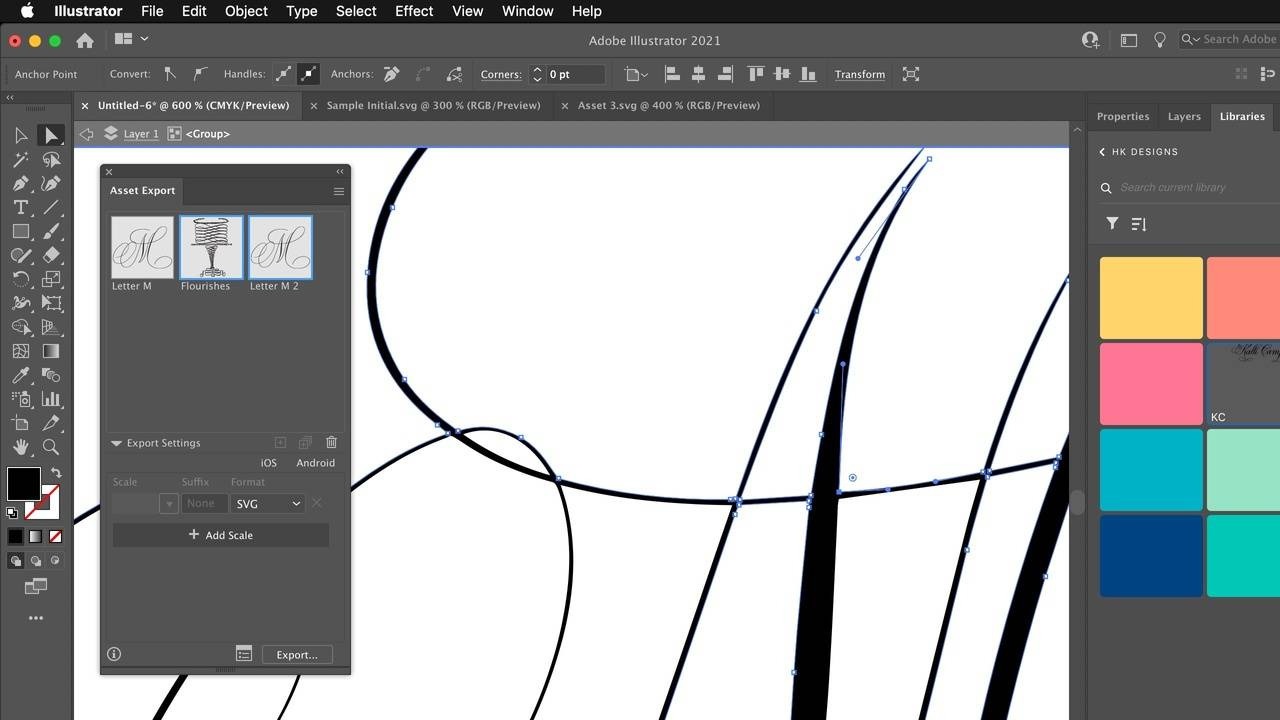
“Help! The printing company wants a vector file!? What do I do?” If you’ve ever designed a graphic and had a request to provide a vector file, chances are you felt a sense of panic. Working with vectors can seem intimidating on the surface, but with a few simple tools and understanding how to use them, you should be able to create and edit vector files of your artwork. Whether you need a logo, a cut file, or a batch of SVGs to plug into that font-making software, Adobe Illustrator will be your best friend.
Topics Covered
- How to import a graphic into Illustrator
- How to convert that graphic into a series of paths (the basis of the vector)
- How to use the selection, direct selection, and pen tools to edit those paths
- The “hot spots” I focus on for vectorizing calligraphy
- How to collect your graphic(s) for export.
This class is the perfect complement to our How to Design a Logo and Digitizing Your Calligraphy classes. Let’s get started!
Want to join us for class? It's offered on...
How to Design a Logo
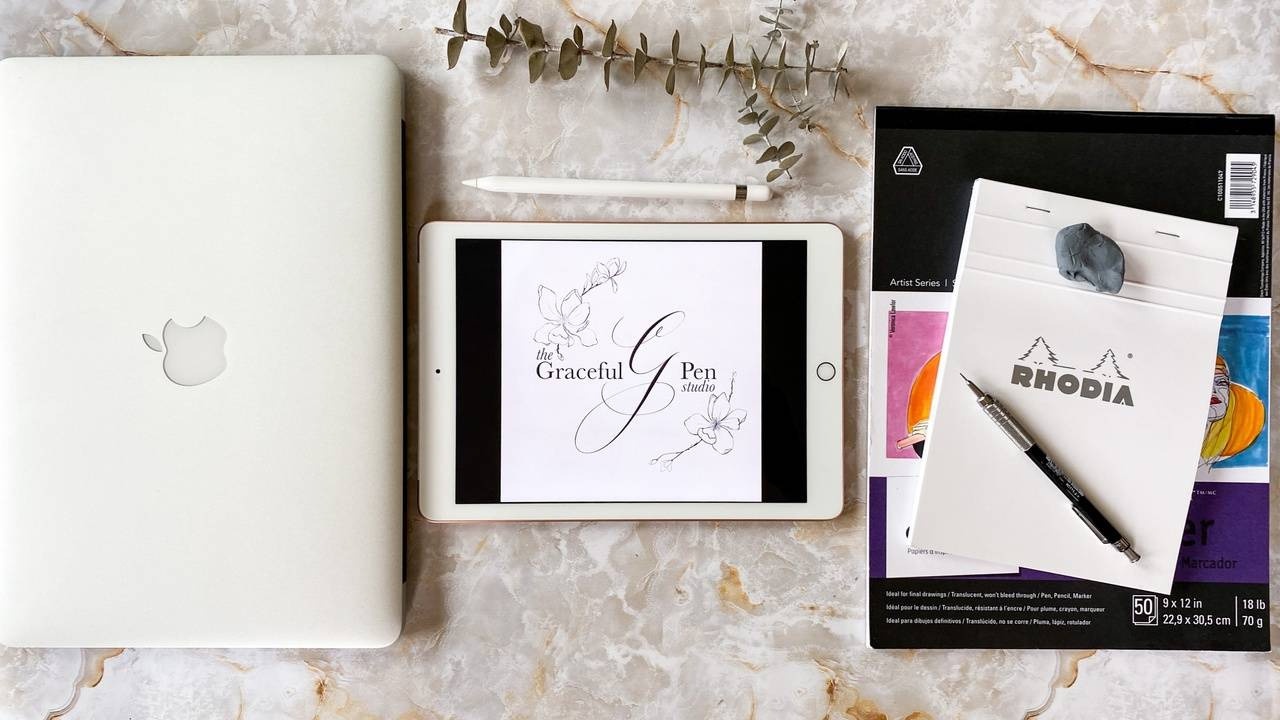
If you’ve been needing to design a logo but had no clue where to begin, this class takes you step-by-step to demonstrate how to brainstorm, sketch and refine your logo. Whether you’ve already established your business or are getting ready to embark on the entrepreneurship journey, this class will help you understand the thought process behind logo design and includes a questionnaire to help you identify your brand story. It can even be the door to begin offering logo design for clients!
Topics Covered
- Brainstorming your logo design
- Elements to consider when branding your company
- Where to find inspiration
- How to sketch logo compositions on paper
- How to sketch logo compositions on the iPad using Procreate
- How to create floral line drawings by tracing photos
- How to export your digital logo design into a jpg or png
- How to import a jpg or png into Adobe Illustrator
- How to convert the image into a vector
- How to export the vector in various file types
For an extended class on ...
How to Animate Your Lettering Using Procreate on Your iPad
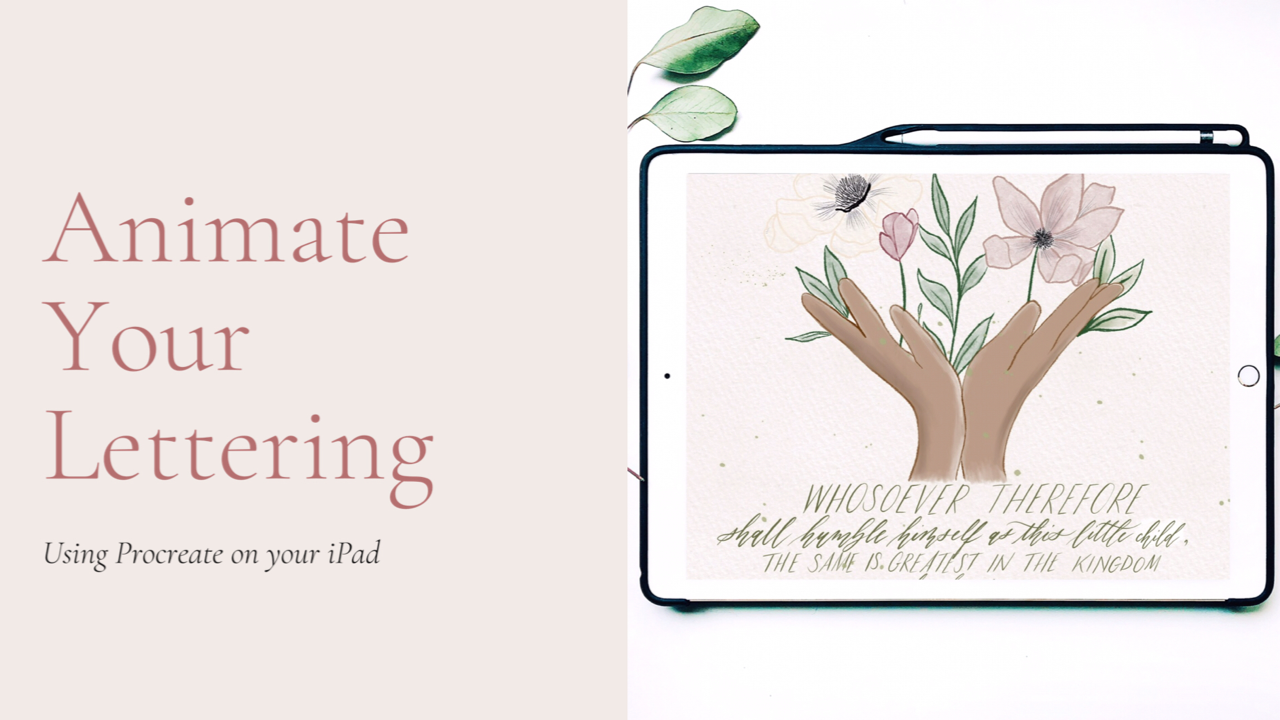
Can you count the times you’ve seen an intriguing intro to a tutorial and the graphics were so impressive, you wondered how they achieved it? The first time I saw an intro with animated lettering (not just typed text), I was enthralled! Being able to use Procreate has been a game-changer for my lettering, and learning how to animate my own lettering has been exhilarating. Just think, you will be able to amp up your social media presence, or add interesting intros to your YouTube, TikTok, Reels, Instagram or Facebook videos. I’ll show you a simple way to animate a previously lettered design or a new one, as well as how to export it to use in your video.
Topics Covered:
- How to Animate Your Lettering Using Procreate
- How to Export and Save Your Video at the Proper Speed
- How to Install the Free InShot Video App to Create Your Video
- How to Use the Free Canva App to Create Beautiful Cover Photos and Graphics For Your Videos
Want to join us for class? It's offered on-demand and avail...
How to Use Procreate

Having the ability to use the iPad can open possibilities for new ways to do artwork such as drawing, painting, surface pattern design, digitizing your lettering for vectorizing (needed for letterpress and more), and even practicing your lettering on the go! Last year, I created a wedding suite entirely in Procreate, then exported the files to print them for my client. Recently, I designed my business card in Procreate, then exported it to Adobe Illustrator to vectorize it for KCA Instructor Allison McClanahan to letterpress it!
Want to join us for class? It's offered on-demand and available now for all Tier 2 students. Some classes are also available to Tier 1 students. Click here to see the Tier 1 Class Listing.
How to Access Your Members-Only Class:
- Go to www.kallicampacademy.com
- Log in to your account
- Click on Classroom
- Click on Tier 2 -- Class Archive
- Click on Digital & Photography
Materials Needed:
- iPad 6th generation or higher, OR
- iPad Air 3 ...
How to Style and Photograph Flatlays

In this class, we will talk about how to take a picture that accurately represents what you want to show by using good lighting, editing the picture in lightroom mobile, and styling your piece as well.
Topics Covered
• Good things for flat lay props
• Proper Lighting
• How to arrange props around your piece
• Taking different pictures of the same piece to have more photos for Instagram
• Editing the pictures in Lightroom
Want to join us for class? It's offered on-demand and available now for all Tier 2 students. Some classes are also available to Tier 1 students. Click here to see the Tier 1 Class Listing.
How to Access Your Members-Only Class:
- Go to www.kallicampacademy.com
- Log in to your account
- Click on Classroom
- Click on Tier 2 -- Class Archive
- Click on Digital & Photography
Materials Needed:
Flatlay Props: (of course, these are not all required, just suggestions)
- Wax stamps
- Wax seals (created by pouring wax onto aluminum foil, then peeling off w ...
How to Digitize Calligraphy
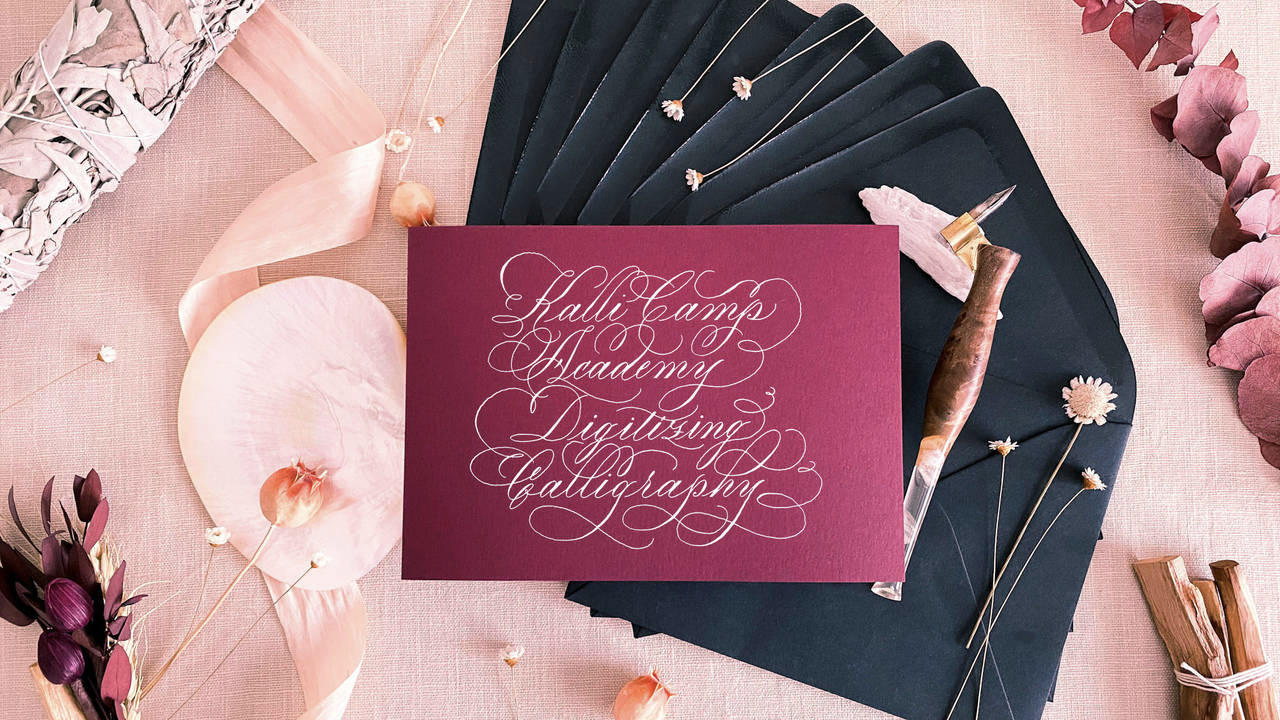
Being able to digitize your calligraphy is a vital skill to have if you want to start making reproductions of your work (like cards or wedding stationery!). Being able to drag your calligraphy, move script around, and even change the color will allow you to take your calligraphy to new places!
Topics Covered
- Scanning your work into the computer and opening it in Photoshop
- How to prep your scanned in file in photoshop
- How to delete the white paper background so that you can create moveable script
- How to separate script so that you can move different words and letters independently.
- How to change the color of script
- How to insert your script into another photo
Want to join us for class? It's offered on-demand and available now for all Tier 2 students. Some classes are also available to Tier 1 students. Click here to see the Tier 1 Class Listing.
How to Access Your Members-Only Class:
- Go to www.kallicampacademy.com
- Log in to your account
- Click on Classroom
- Click on T...
Digital Coloring Page DIY with Procreate
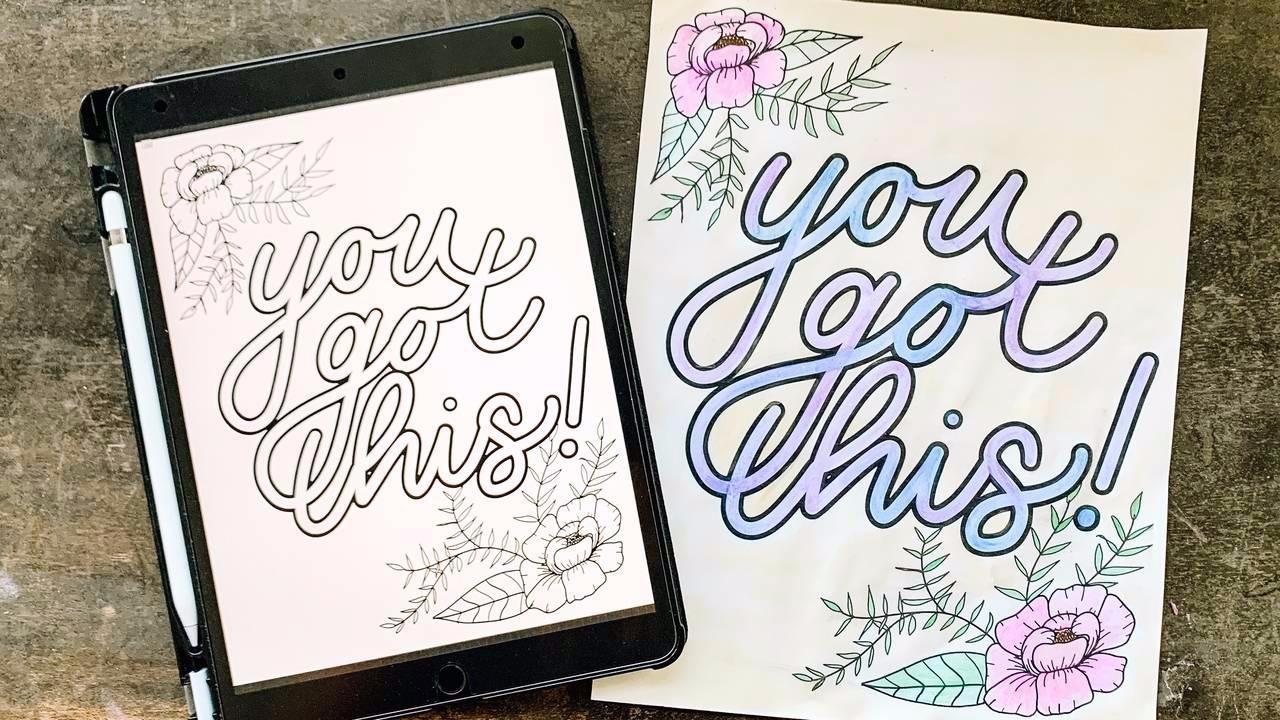
In this class, you’ll learn:
- Basic digital lettering skills and functions of Procreate on the iPad,
- How to import Procreate brushes from a file,
- Tips for successful Procreate lettering projects,
- How to use your own lettering to create a coloring page for any occasion.
After joining in on this class, you’ll be well equipped to create fun and stress-relieving coloring sheets for your own personal enjoyment, a sweet personalized gift, or even for your business needs!
Want to join us for class? It's offered on-demand and available now for all Tier 2 students. Some classes are also available to Tier 1 students. Click here to see the Tier 1 Class Listing.
How to Access Your Members-Only Class:
- Go to www.kallicampacademy.com
- Log in to your account
- Click on Classroom
- Click on Tier 2
- Scroll to Current Classes
Materials Needed:
(Please note that while this is a course geared toward digital lettering, you are by NO means expected to make costly purchases...


